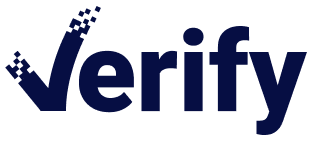Asset descriptions in Verify project
Sometimes you want to add additional descriptions to all assets in the project (i.e. Photographer or instructions about usage).Verify now offers you the ability to add an ‘asset description’ field that will be added to all your project photo’s. Verify will automatically fill the content of this field as the asset description field in your DAM (e.g. Lytho or Bynder) for all project assets. So that you are able to search on this in your DAM.
As a project admin in the upper right menu click on ‘custom fields’.

In the project fields (project velden) on the right click on ‘add field’ button. A popup appears here enter the name of the the field, select asset description as field type and you can choose to make it a required field to be filled in.
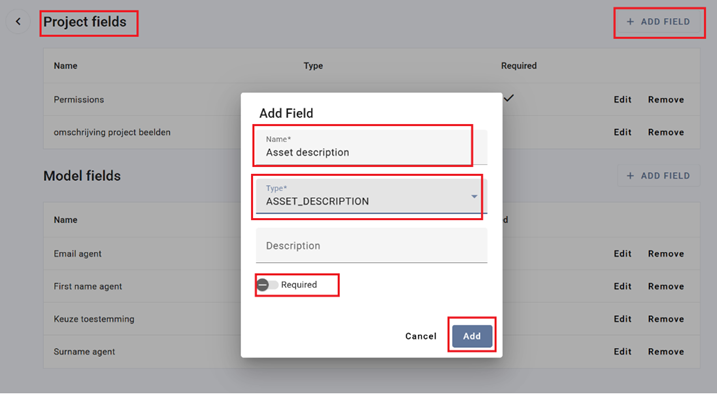
From this point on, project managers who add new Verify projects they will fill in the Asset Description field. Verify will make sure that this description is automatically added to all project assets when exporting in to the DAM (e.g. Lytho or Bynder).
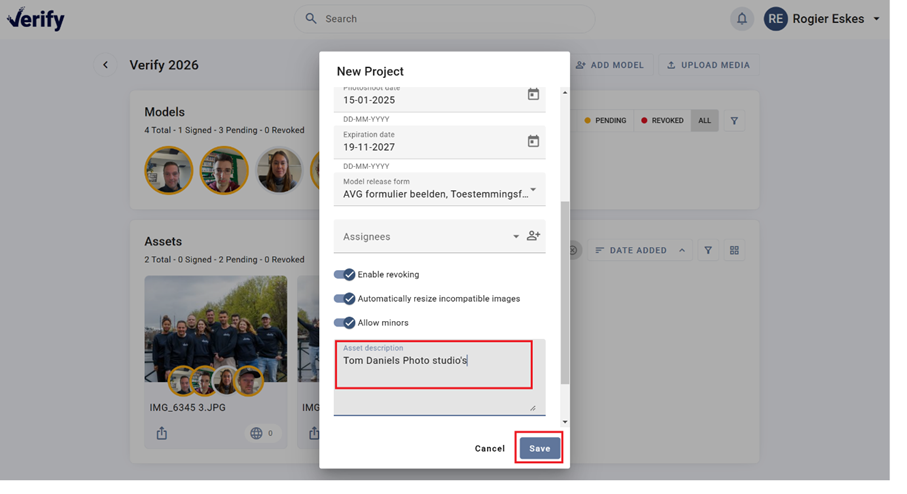
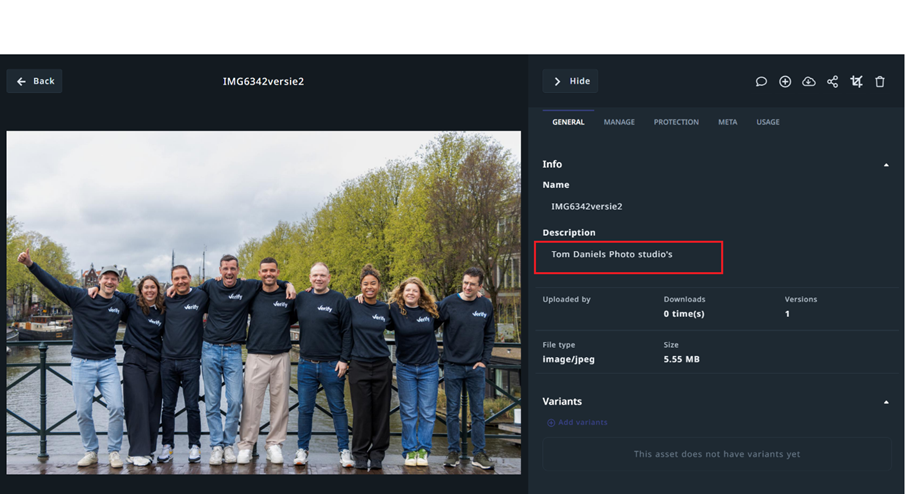
Meta properties images (IPTC, XMP, EXIF)
When uploading images to Verify the meta properties inherited in the file are read and available in Verify for search and export purposes.
Option for Models to review and approve photo’s in a project
In practice, models often want to reject photos in which they do not look good or look strange. This is now often done manually during or after the photo session.
This can now be handled by Verify. After the project consent is approved by the models and project photo’s are uploaded and linked to the respective models. Models now can reject specific photo’s and the project manager will be notified which photo’s are rejected to be published.
When models click on their contract page they can now see all photo’s taken of them and have the option to reject specific photo’s.
As a project manager when adding a new project ‘toggle on’ the ‘Approval period for images’ and set the expiration date for the approval.
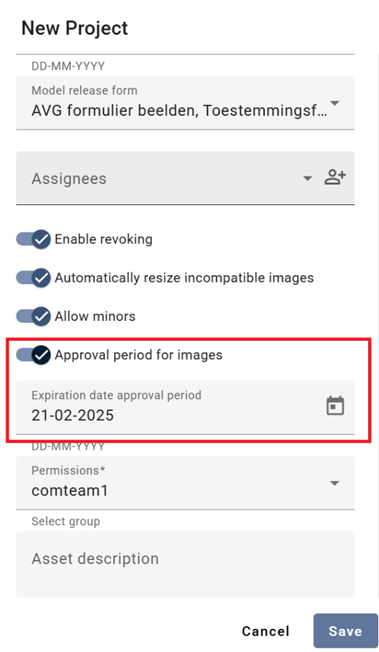
The models can now see and reject photo’s on their contract page in Verify till the approval period expires. They can easily select and click on the respective photo to reject it.
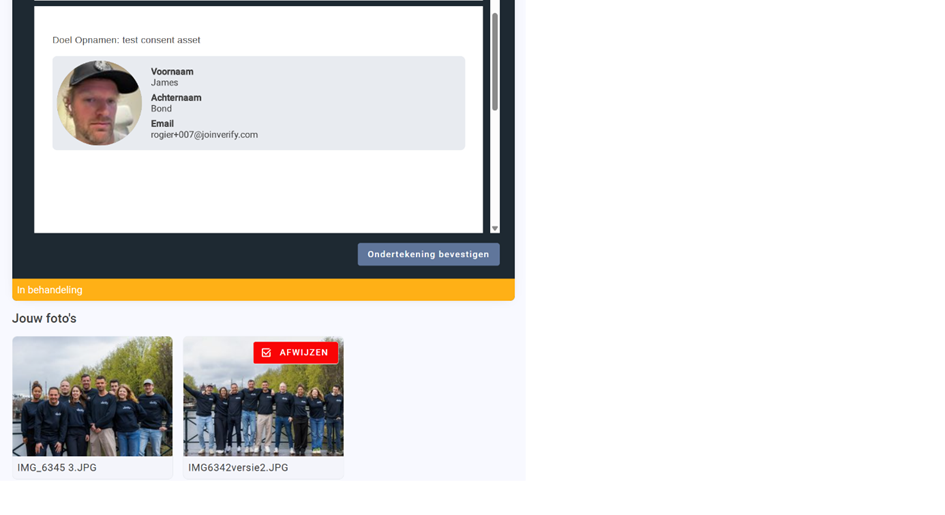
Once a photo is rejected the project manager will receive a notification in Verify to prevent this photo to be published or exported.